Using Emoji on Macs!
Are you a fan of the Emoji? [Editor’s note: the plural for “Emoji” is both emoji and emojis, depending on the source, and while neither is necessarily “correct,” I chose to use the word emoji for both singular and plural. I have also used the word capitalized more often than not, but that is not the correct use. Emoji does not fit the criteria for being capitalized in all instances in English, so please pardon my grammar issues. I am a poorly educated, one language United States citizen, by the way!]
If you are, you should know there’s an easy way to add Emoji on Mac OS X, since version 10.9.x. From almost any text entry location in the operating system, you can use this tip. One of the greatest things of Mac OS X (to me) is how features like spell-checking and this shortcut to use Emoji are at the operating system level. Rather than having to reinvent the wheel, or maintain a custom dictionary for checking the spelling of documents in different word processors, in Mac OS X you can rely on a system-level feature that maintains this functionality everywhere.
How to Use Emoji Anywhere in Mac OS X (10.9 and Above)
- Open the character pallet by pressing the keys, control, command and the space bar at once.
- In El Capitan, the result will look something like this:
- To insert a character, simply click it!
You can navigate the various types of Emoji using the icons at the bottom (like clicking the animal head will show animal Emoji). If you prefer to work with your touchpad or mouse, you may scroll down as well, and each category of Emoji will be highlighted as you scroll into it. Since I ❤️ these symbols, I love how they are so easy to use from any place!
Keep in mind a few caveats:
- Not all symbols are visible on all devices and there is no built-in mechanism for warning you of that or correcting the appearance on the other end (where someone trying to make sense of a post, message, document, etc., doesn’t have support for Emoji). For example, this list uses an ‘X’ (✖️) Emoji. If someone is on a device without that symbol’s presence, the appearance of this list is unpredictable.
- While certain symbols are quite clear in their meanings, like a heart for “love” as in “I love you” or “I love this,” others are not. Some are too small to be recognized clearly (differences in various smiley-face emoticons are a great example) and some simply don’t translate well.
- Building on the last point, make sure to use the Emoji where appropriate. Professional correspondence is not a place for them and when using phonetics to string together Emoji to make a bigger word (or parts of a bigger phrase), consider how people might pronounce them in different parts of the country (or world), even speaking the same language.
Hopefully you’ve enjoyed this tip! As someone who recently passed along his old MacBook Pro to his (almost 75-year-old) mother, check out some of the cool products from Amazon listed below. These are items that have aided her transition to Macs from PCs and aren’t bad for anyone learning Mac OS X again or for the first time.
Until next time -
E
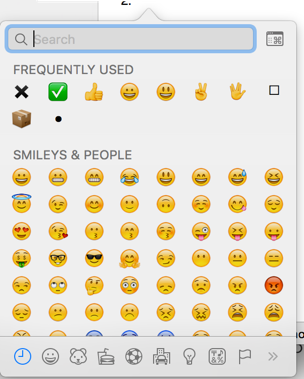
No comments:
Post a Comment