Safari Special Features for Mac Users
If you’re a regular user of multiple browsers like me, you probably know some of the really cool keyboard shortcuts that will save you time.
Anyone who has seen my browser screenshots has probably wonder what the odd bookmark bar links are on my browsers. For example, in this screenshot from Safari for Mac OS X 10.9:
You can see that I’ve got a collection of bookmark lets, really short bookmark names and even bookmark folders on my Safari bookmarks bar (now called the Favorites Bar, by the way).
The Sidebar
First, we have the bookmarks/reading list/shared links button. Clicking it opens the following sidebar:
You can choose from the Bookmarks, which actually lets you drill down into any of your bookmarks, not just the Favorites Bar. Next is the Reading List, a place for you to cache pages for offline reading later that will sync across iCloud to all of your devices running the latest Mac OS X and iOS operating systems. Here’s mine:
Finally is the Shared Links tab, a collection of links posted by your Twitter friends, if you have Twitter integration turned on for your Mac.
Top Sites
Next on our trip across the Favorites Bar, the little icon that looks like a grid of boxes:
Clicking this icon opens the Top Sites page in Safari, something that many people will see when they open a new tab or window (if they have Safari configured as such):
Top Sites is built around your most frequently-visited pages. You can right-click on any page image to delete it and the grid will get another page added to make the total number of pages match the number you have set for Top Sites on the General tab of Safari’s preferences. You can also right-click and choose the pin icon to make a page stay in Top Sites regardless of the frequency you visit it. Blue pin means “pushed” and gray pin means not pushed (not selected). Pressing CMD + R will reload all of the top sites’ page content in this view.
Bookmarklets
The next button is SaveAsPDF. The reason I frequently leave spaces out or heavily abbreviate words in these Favorites Bar items is that I want to make maximum use of the Favorites Bar real estate. One type of bookmark that has been popular since the early evolution of JavaScript is called a bookmarklet. Here is a great article from the folks at lifehacker showing how to add bookmark lets to iOS devices. This is very helpful since Safari on iOS doesn’t support extensions!
The bookmarklet “SaveAsPDF” is actually for iOS, since printing to PDF is a built-in function in Mac OS X anyway. If you have a task that is repetitive or one that would normally require a browser add-in, extension or other special plug-in, you might find a solution via bookmarklet and that is extra handy if you put it on the Favorites Bar where it is a click OR shortcut key away from action.
Wait, did I just say shortcut key? I’m glad you asked! Yes I did. Let’s continue on by skipping the ReWr link (it’s a custom link for a client’s Magento system that would bore you to read about).
Shortcut Keys for the Favorites Bar
Built into Safari is a cool way to get to the first shortcuts on your Favorites Bar. Starting after the sidebar and Top Sites icons, each of the next nine (9) bookmarks can be accessed by pressing CMD + the number. Let’s look at my Favorites Bar again.
So, using this system, we can see that CMD (⌘) symbol plus the following numbers gives us:
- SaveAsPDF (bookmarklet for iOS devices, I sync my bookmarks across all Macs, my iPad and iPhone)
- ReWr (again, this is a shortcut for rapid entry of Magento changes for a client of mine)
- Start (StartPage.com the world’s most private search engine)
- USPS (Postage Price Calculator, perfect for my eBay business)
- Tw (Twitter homepage)
- CNN (Cable News Network)
- BLN (Blacklisted News, usually carries the actual news as opposed to the filtered CNN news. Note: beware of ads for survivalist stuff LOL)
So, pressing ⌘ + 4 on my Safari jumps straight to the United States Postal Service Postage Price Calculator. A little easier than moving a mouse to click and a lot easier than moving a mouse to go to the bookmarks menu.
Important to remember: the first two Safari-supplied buttons (sidebar and Top Sites) don’t count in the 1 to 9 shortcut list nor would any folders on your browser bar in the first 9. In other words, if the fifth item is a folder, then ⌘ + 5 would activate the next non-folder bookmark or bookmarklet.
All Safari Keyboard Shortcuts
For users still on Mountain Lion or earlier releases of Safari, use the appropriate link below to give the shortcut list for your version.
Enjoy your browsing and be sure to check out my browser series over at Tek Highlights covering other browsers and their shortcuts including for other platforms.
Other Links:
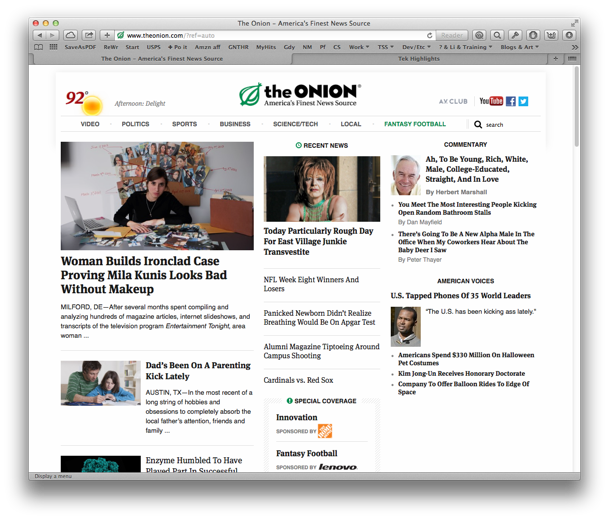
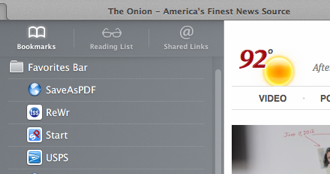
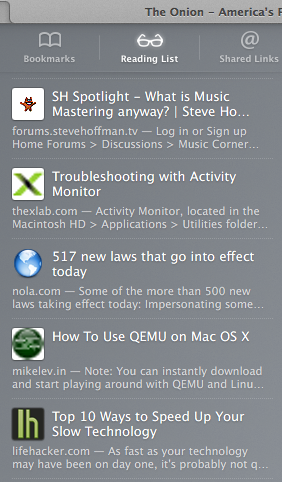
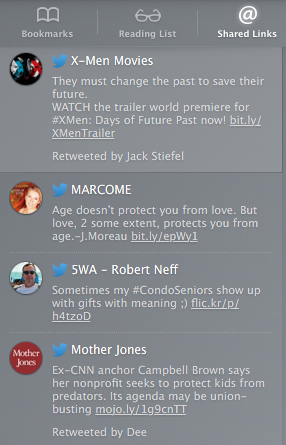
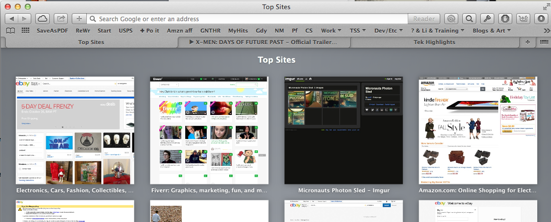
No comments:
Post a Comment